Your account is your connection to the world of Tyria, which is why we do everything we can to keep it safe and, more importantly, make sure it stays in YOUR hands. If you ever suspect that your account has been compromised, one way to check is to review your list of Authorized Networks. This handy list of login locations not only tells you where your account is currently logged in and playing, but gives you full control over where, when, and who can play your account at any given time.
Authorizing a New Network
Email Verification
One of the first things you do when you create a Guild Wars 2 account is verify your email address, since this is your first line of defense against unauthorized logins.
Whenever your account is accessed on a new network—whether by you or by someone else—you will receive an email letting you know that a "new network has been added" to your list of authorized networks. If you did not login at the time you received one of these emails, it's time to change your game password—doing so quickly can prevent an unauthorized person from doing any lasting damage to your account or account information.
With 2-Step Verification
If you've setup your account with authentication, you will be prompted for a code whenever your account is accessed from an unknown network. This is delivered via your phone or an authentication app (whichever method you prefer), and gives you total control over your account: allowing you to choose which networks are approved, provide temporary access to networks that are not your home network, and preventing anyone with your account information from logging into your account without your authorization.
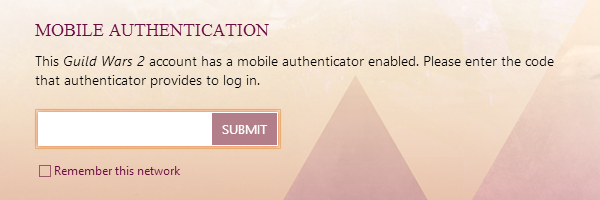
You can enable authentication for your Guild Wars 2 account on your account management page.
Reviewing and Removing Your Authorized Networks
Reviewing your Authorized Networks
It's smart to periodically review your authorized networks to ensure that you're the only one accessing your account—particularly if you commonly access the game while traveling outside of your home network. You can do this on the Guild Wars 2 Account Management site:
- Login to the Account Management site using your game login information.
- Click on the Security tab.
- Under the Authorized Networks, you'll find a list of locations you've verified.
Removing an Authorized Network
If you notice an anomalous login from an unknown location or simply want to start fresh, it's easy to remove any or all authorized networks from your list:
- Login to the Account Management site using your game login information.
- Click on the Security tab.
- Under the Authorized Networks, you'll find a list of areas where you've authorized login.
- Click "Remove" next to any networks you want to remove from the list.
Please note that if you are using two-factor authentication, you will need to re-authenticate any networks you remove from the list before you can play on that network.